Step 1
Locate your booking in the Enterprise Car Club app and click ‘Unlock & Drive’.
Enterprise Car Club is in the process of improving the rental experience by upgrading our in-vehicle technology and mobile app. All designed with our ongoing commitment to providing excellent service in mind, giving you a seamless and improved rental experience. These updates include replacing the existing glovebox PIN pad with a more efficient glovebox key holder, into which you'll no longer need to enter your PIN number. We have also simplified fuel card usage by giving you access to the fuel card PIN number via the mobile app. What's more, you can now easily extend your reservation using the mobile app.
PLEASE NOTE: These enhancements won't be immediately universal across our vehicles as each needs to be upgraded individually. This will result in a brief transitional period where some vehicles will feature the new system while others continue with the glovebox PIN pad. Don't worry though, the app will know what you need to do based on the vehicle you've booked and will guide you.
Simply use the mobile app to open the vehicle and follow the prompts to remove the key from the glove box key holder. The light will illuminate from green to blue if done correctly. When returning the key, just click ‘Lock & End Trip’ on the app and follow the prompts. Soon, the new glove box keyholder will replace all glove box PIN pads.

In the coming weeks, you’ll no longer receive the unique 4-digit PIN number for the fuel card in your booking confirmation email. Now, the PIN number will be easily found in the 'Important Information' section of the Enterprise Car Club mobile App. This information will be updated with the vehicle's fuel card PIN once your reservation has begun.
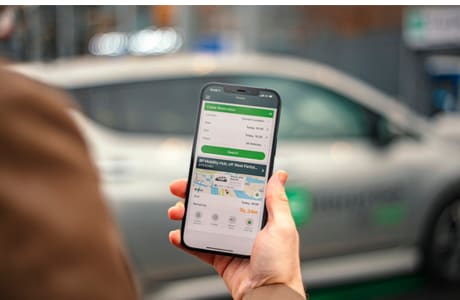
Open the app and go to your current booking. Then simply click on the 'extend' button. If the app won't allow you to extend your booking, it's probably because another member has booked the vehicle. If in doubt, please call the clubhouse team on 0345 266 9290 to prevent any other members being inconvenienced. If members are late or extend causing an inconvenience to another member, fees may apply.

You unlock the vehicle from your phone by using the Enterprise Car Club app. Log-in to the app and navigate to ‘Reservations’. Locate your upcoming reservation and click ‘Unlock & Drive’ to start your trip. The app will notify you that ‘The vehicle will unlock momentarily’, and you will also hear the door mechanism unlock.
Then follow the prompts on the app to mobilize the vehicle. The vehicle keys can be found in the keyholder located in the glovebox. During your reservation, make sure you lock and unlock the vehicle with the vehicle keys as you would in any other vehicle.
Start by turning the engine off and removing the keys from the ignition (if applicable). Then open the glove box and place the key fob, which is attached to the keys, into the key holder. It should illuminate from blue to green.
Once outside the vehicle click lock & end trip on the mobile app. Listen out for the door mechanism locking then check the door handles to ensure the vehicle is secure before leaving.
If you have any issues with any stage of this process, please give the Clubhouse a call on 0345 266 9290 whilst you are still with the vehicle and one of the team will be able to assist you..
Where is my fuel card pin?
A: If you've made a reservation using our app, you can find your fuel card pin number in the 'Important Information' section under your reservation information (this will no longer be found in your booking confirmation email).
If you're still unable to find your pin number, please email helpdesk@enterprisecarclub.co.uk.
Don’t worry; this happens to us all, which is why we make it as easy as possible to extend your reservation.
You can extend your reservation using the app.
If in doubt, please call the clubhouse team on 0345 266 9290 to prevent any other members being inconvenienced. If members are late or extend causing an inconvenience to another member, the below fees apply:
If you are going to be late and are still within your reservation time but the vehicle is unavailable to extend in the app (due to another members reservation) a £10 ‘Inconvenience Fee’ is charged. (plus the cost of additional time and mileage used at the normal rate).
If you are running late, and it has already passed your reservations’ original end-time, but you manage your lateness in the app or by calling the Clubhouse, a £10 ‘Late Extend Fee’ is charged (plus the cost of additional time and mileage used at the normal rate).
If you extend your reservation outside (after) your original reservation end-time AND impede another member’s booking, both the £10 ‘Inconvenience Fee’ & £10 ‘Late Extend Fee’ are charged - totalling £20 (plus the cost of additional time and mileage used at the normal rate).
If you do not manage your lateness at all you will be charged a £30 ‘Late Return Fee’ (plus the additional time and mileage used at the normal rate).
All late fees and other charges can be viewed here.
Sorry, we have no results matching your search. Please try again or contact us below.
Does your vehicle still have a PIN pad? Well no problem, because we have a dedicated webpage with all the information you'll need here.
Getting out on the roads has never been easier!