Our Improvements
Enterprise Car Club is pleased to announce the latest enhancements aimed at improving your vehicle rental experience. In our ongoing commitment to providing excellent service, we have incorporated the latest technology into our vehicles. We are removing the existing PIN pad and updating to a more efficient key holder. We have also simplified fuel card usage by accessing your PIN number through the mobile app.
These enhancements won't be immediately universal across our vehicles as the update process for each vehicle takes time. This will result in a brief transitional period where some vehicles will feature the new system while others continue with the existing PIN pad.
This page outlines key information related to using a vehicle with a PIN pad. Here you will find written and video guides, as well as vehicle specific instructions, incase you are new to a particular make or model.
Using the PIN Pad
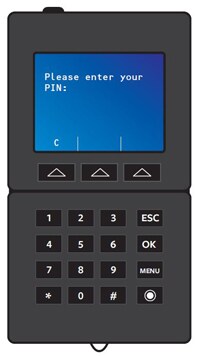
Step 1: PIN Entry
Open the glovebox. Once you have entered your PIN (which you set-up when you first joined) and answered the questions on the keypad, ensuring you press ‘1’ to confirm, the keys will be released.
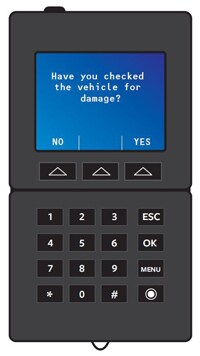
Step 2: Damage Check
The PIN pad will then ask you whether you have checked the vehicle for damage or not as part of your ‘ Take 5 before you drive ’. Please ensure you check the vehicle for any damage using the damage evaluator tool provided (located in the glove box) and select ' Yes ' on the PIN pad.
If you accidently selected ‘ No ’ and have found damage on the vehicle please report this to the Clubhouse as per the directions in ‘ Step 3 ’ below.
If you have not checked the vehicle for damage
– and reported any you may have found –
prior to starting your reservation, you may be held accountable and charged the applicable
damage excess.
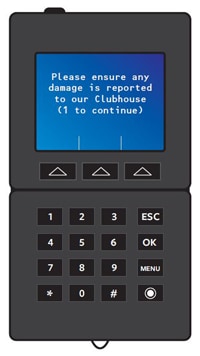
Step 3: Report Damage
Next the pin-pad will prompt you to report any damages you may have found. Let us know about dents, dings or scratches on the exterior body of the vehicle that are outside the guidance provided on the Damage Evaluator. Please also inform us of the following:
- Any maintenance lights or warning lights not working
- Any concern that makes you feel unsafe to drive
- Interior damage or odours
- Missing fuel card.
You can do this by calling the clubhouse on 0345 266 9290 or by emailing pictures, with your reservation ID in the subject line to helpdesksupport@enterprisecarclub.co.uk.
Please press ' 1 ' once you have completed your check for damage and reported anything you may have found.
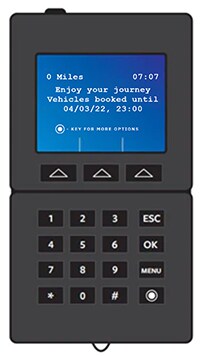
Step 4: Trip Data
During your reservation, the PIN-pad will display your trip data on the screen. This will include information such as your reservation start/end time and how many miles you have driven

Step 5: Lock the vehicle
It is essential to return your vehicle on time to ensure other members are not inconvenienced. If you are running late, please inform us as early as possible so that we can make alternative arrangements for any other member who may be affected. If you need to cancel or change a reservation, please give as much notice as possible to ensure maximum availability for other members. When you've returned your vehicle to its bay, the PIN pad will prompt you to lock the vehicle using the app.
Video Guides
If you're unable to view the videos above, please click here to read our 'How to Guides' which outline the steps explained in the Video Guides above.
How to Guides
-
How to Guides
-
Starting your first reservation
To start your first reservation you simply need to make sure you have the Enterprise Car Club app downloaded on your mobile device. Once logged into your account on the app you can then use the 'unlock and start trip' button to start your reservation.
-
Extending a reservation
Amending your reservation before your booking has started: To make changes to the timing of your reservation, or to change vehicle, please call the Clubhouse (0345 266 9290 – choosing option 1). It is not possible to do so via the app or website. It is only possible to cancel via these channels. The Clubhouse phoneline is open 8am- 8pm Monday to Friday; 8am-6.30pm Saturday and 9am-6.30pm Sunday. Though emergency calls are taken 24/7. Surcharges for booking & amending bookings are being waivered.
Amending your reservation mid-booking: During your reservation the app will allow you to end your reservation early or extend for up to an hour. Should you need to extend your booking for longer please call the Clubhouse (0345 266 9290 – choosing option 1) to see if this is possible. The Clubhouse phoneline is open 8am- 8pm Monday to Friday; 8am-6.30pm Saturday and 9am-6.30pm Sunday. Though emergency calls are taken 24/7. Please note that if you change or shorten a reservation (including cancelling a reservation after the start time) you will be charged up to the full cost of the reservation.
Find out more here
Don’t worry; this happens to us all, which is why we make it as easy as possible to extend your reservation.
You can extend your reservation from within the vehicles themselves by 15-minute increments. To do so simply press menu on the PIN pad in the glovebox and follow the instructions on screen.
If in doubt, please call the clubhouse team (for free from the PIN pad) to prevent any other members being inconvenienced. If members are late and do not let us know they’ll be charged a £30 late fee plus 20p per minute for the duration over their original reservation. Additionally, any costs accrued by any member who is kept waiting may be passed on.
All other charges can be viewed here.
Click here to watch our easy guide on How to Extend Your Reservation.
For more information on how to extend a booking, click here.
-
Ending a reservation
Once you have turned the engine off, simply open the glove box and place the key fob which is attached to the keys, in to the in-car PINpad and follow the on-screen prompts. Once completed and you have collected all of your belongings, simply lock the car by using our mobile app. Once you had heard the car lock please check the doors to make sure they are locked before leaving.
Click here to watch our easy guide on How to End a Reservation.
For more information, click here.
If you have any issues with any stage of this process, please give the Clubhouse a call on 0345 266 9290 whilst you are still with the vehicle and one of the team will be able to assist you.
-
Charging an electric vehicle
Retrieve the PIN pad from the glove box and remove the charge card. Tap it against the charging port reader. Open the port cover and plug in the charger. Then open the vehicle port and plug in the other end of charger. Return your charge card to the PIN pad. If in doubt call the clubhouse via the pin pad on 0345 266 9290 and chat hands free. Remember to lock the vehicle and leave it to charge.
It’s important to always take the charging cable with you once you have taken the vehicle off charge; the cable belongs to the car and not the charging point.
Find out more about electric vehicles here.
-
Unplugging an electric vehicle
Retrieve the PIN pad from the glovebox. Enter your PIN and remove the charge card. Place it against the charging port reader and remove the charging cable from both the charging ports. Ensure all port covers are securely closed and cables are safely stored inside the vehicle.
-
Fuelling the vehicle
Park the vehicle and switch off the ignition. Retrieve the fuel card from the PIN pad located in the glove box or near the driver’s side door. Refuel the vehicle and take the fuel card to the kiosk and hand the card to the cashier. If you need a PIN you can find this in your booking confirmation. Always return the tank at least 1/4 full. If in doubt call the Clubhouse via the PIN pad on 0345 266 9290 and chat hands free.
-
Making a mobile reservation
- Log in using your member ID and password.
- Choose your current location or type in a postcode, street name or city.
- Select the date and time you want the vehicle.
- Select the vehicle you want to book.
- All the details and a cost estimate will be displayed.
- You can add a memo to track the reason for your rental.
- Then press the ‘reserve’ button and you will receive a confirmation email.
- Your vehicle will be ready and waiting for you.
-
Take 5 before you drive
Before you begin your journey retrieve the damage evaluator from the glove box. Use the evaluator to check the exterior and interior for damage. Report any damage before you begin your journey by calling the Clubhouse via the pin pad on 0345 266 9290 and chats hand free. If you cannot get through on the phone it is imperative that you take a time stamped image on your mobile device and email the photos with a description of the damage to carclubdamage@em.com.
-
Make a web reservation
- Log in usuing your member ID and password.
- Choose your booking date.
- Choose your booking time.
- Choose your vehicle size and features.
- Choose a saved location or create a custom location.
- You will see all our available vehicles and how close they are to your selected location.
- A green dot will indicate if the vehicle is available.
- The estimated cost will be displayed.
- Select the vehicle you want to book.
- Click on the ‘reserve it’ button.
- You will receive a confirmation email when your reservation is complete.
-
Changing your PIN and password
When you first sign-up to Enterprise Car Club, you'll be asked to create a password and a PIN. The password is for you to log in to your account to view, amend and create bookings, and the PIN is used when you are in the vehicle to release the keys.
You can change your pin or password at any time in your account preferences. Click here to find out how or click here to watch our easy How to change your Pin and Password guide.
If you have any questions, the Clubhouse are available on 0345 266 9290 to provide assistance.
-
Updating your marketing preferences
- Log in to your account using your member ID and password.
- Click on ‘my account’.
- Select the ‘preferences’ tab.
- Change your settings.
- If you want to be made aware of our special offers.
- Click on ‘save changes’.
- Your changes have been saved.
Vehicle Guides
If you're in need of a little more guidance to familarise yourself with our full EV's, plug-in hybrids and standard hybrids, then check out our vehicle guides below. You'll also find them attached to your booking confirmation.
- Ford Transit Custom Van
- Ford Fiesta Guide
- Ford Transit Van
- Hyundai i10 Guide
- Hyundai i20 Guide
- Hyundai IONIQ Electric guide
- Hyundai IONIQ hybrid guide
- Hyundai Kona hybrid guide
- Kia e-Niro guide
- Kia Niro hybrid guide
- Nissan Leaf guide
- Renault ZOE guide
- Toyota Auris guide
- Toyota Aygo guide
- Toyota CHR guide
- Toyota Corolla guide
- Toyota Yaris hybrid guide
- Toyota Plug-in Prius guide
- Vauxhall Astra guide
- Vauxhall Corsa-e guide
- Vauxhall Vivaro guide
- Volkswagen Crafter guide
Check out these useful videos by the Energy Savings Trust to find out more about the Nissan Leaf and Toyota Prius. For more information about how Enterprise Car Club's Car Sharing program works, please read more here.
Have questions?
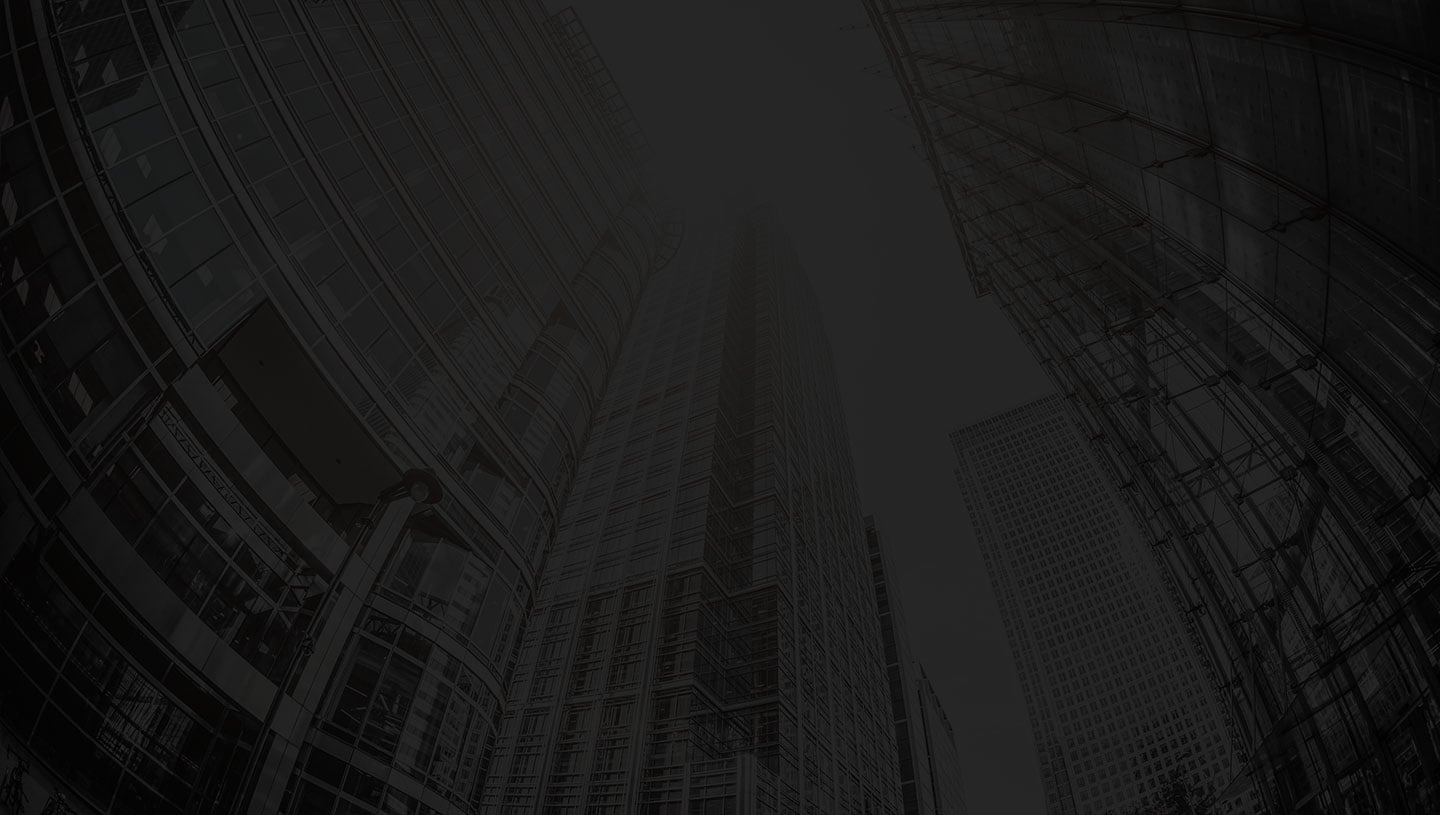
Join The Club Today
and let us do everything...
but the driving.
Or, contact us if you have questions about car sharing with us.
Our Clubhouse team will call you back within 24 hours.


